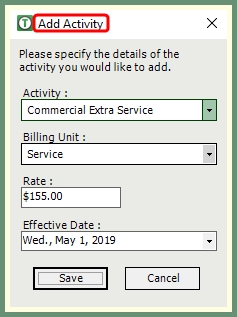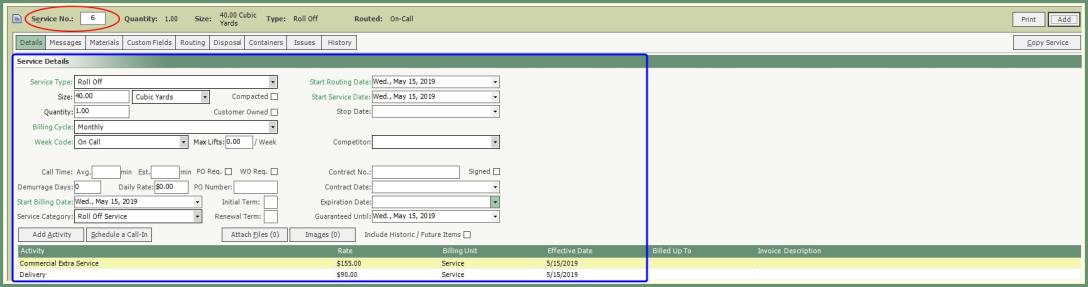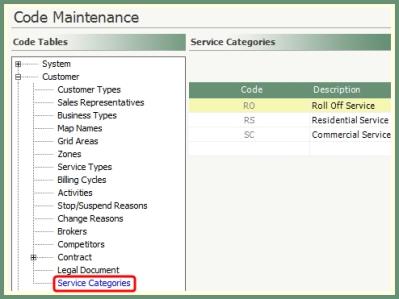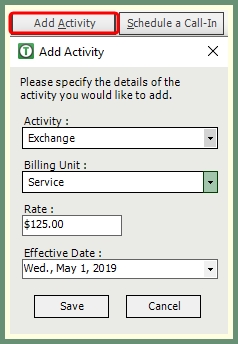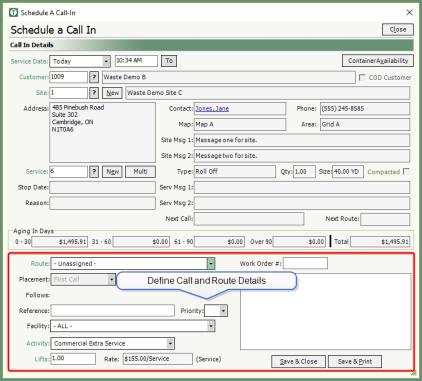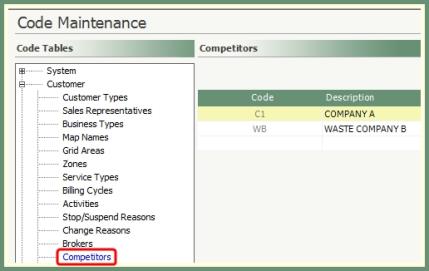Customer Explorer: Service Details |
Service Details used to describe the service being provided to the customer, routing frequencies and the activities and associated prices charged. New Services can be added by pre-defined parameters, created manually or copied from an existing service. See Service Field Descriptions and Related Tasks.
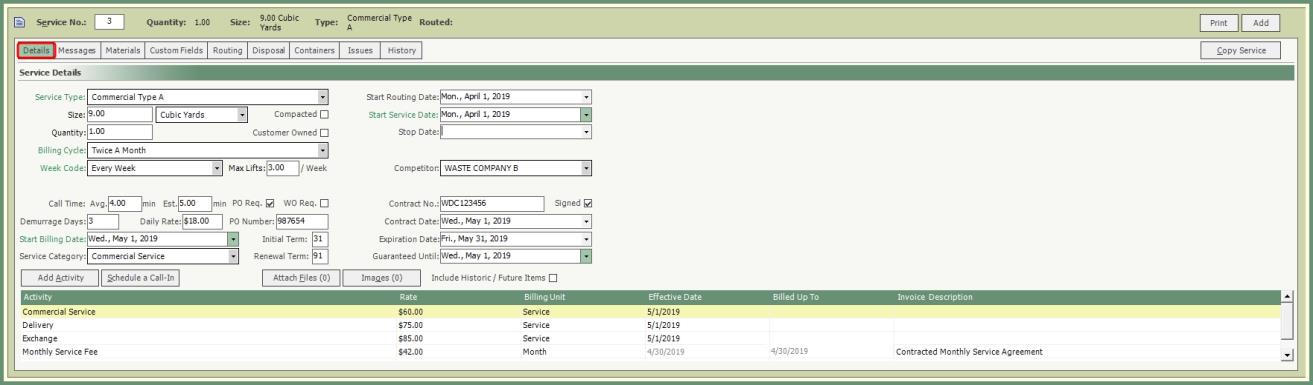
A new service can be added to a site by one of four options. Use a Predefined Price Class, Create A New Service Manually, Create A New Service From an Existing One or Copy Service.
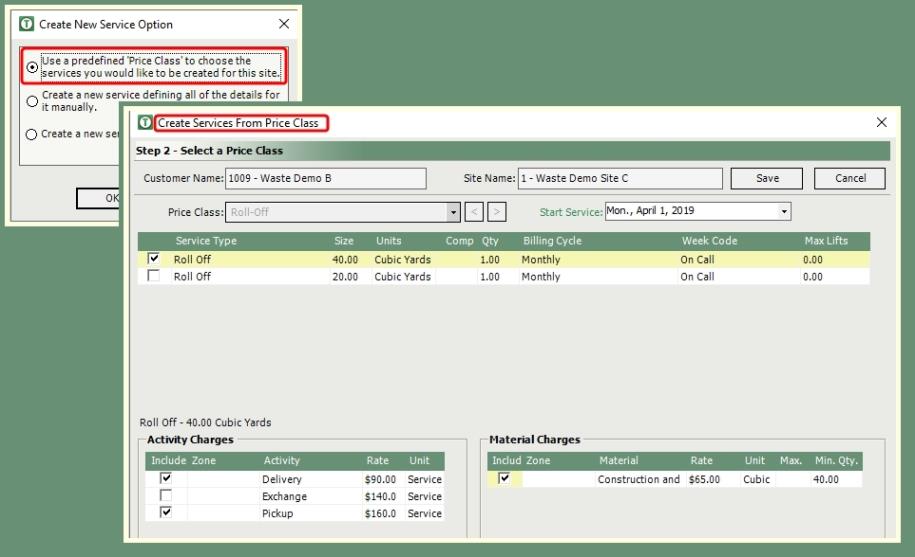
- Select Use a predefined 'Price Class' to choose the services you would like to be created for this site and click Ok.
- Select a Price Class.
- If a default price class is used at the customer or site level, the Price Class will automatically set in the Price Class field.
- If a default price class is not used at the customer or site level, select the applicable Price Class from the drop down field.
- Select a Start Service date.
- Select a Service Type.
- Only Service Types applicable to the selected Price Class will be available.
- Select Activity Charges.
- Only Activity Charges applicable to the selected Price Class will be available.
- Select Material Charges.
- Only Material Charges applicable to the selected Price Class will be available.
- Click Save when finished.
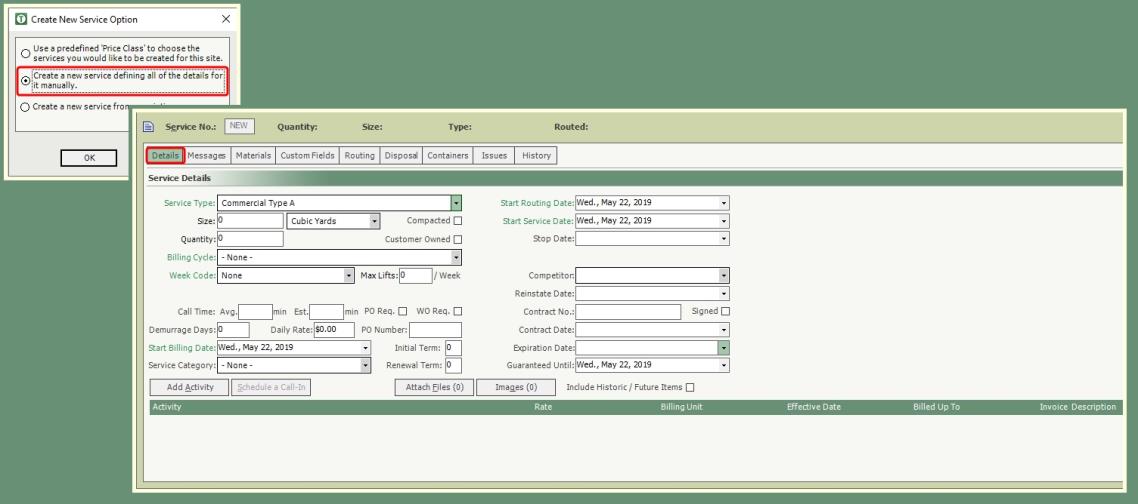
- Select Create a new service defining all of the details for it manually and click Ok.
- Select a Service Type from the drop down.
- Enter Size, UOM, Quantity.
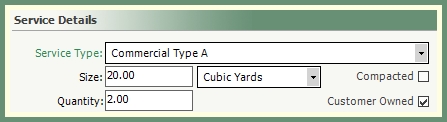
- Make a selection for all required fields in green. Such as Billing Cycle, Week Code, Start Billing Date, Routing Date and Start Date.
- Click .
- Select Activity, Billing Unit and Effective Date.
- Enter Activity Rate.
- Save.
- Populate fields in black as applicable. See Service Field Descriptions for more details.
- Click Save when finished.
Create A New Service From an Existing One
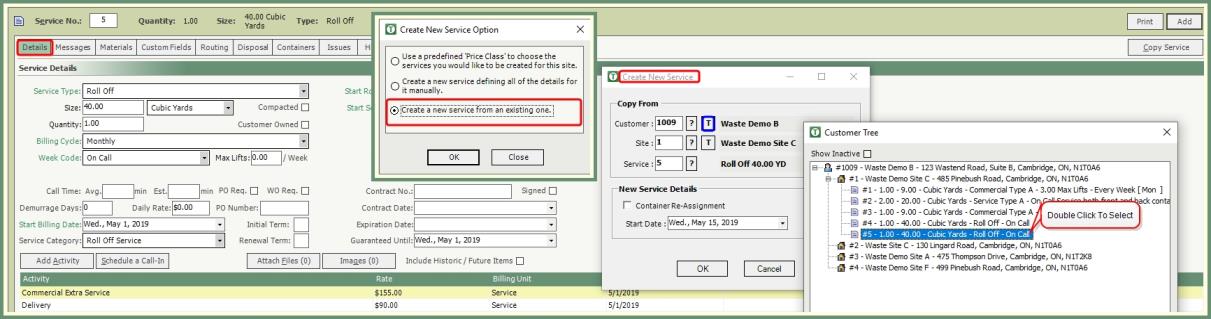
- Select Create A New Service From an Existing One and Click Ok.
- Enter, Search or Select the Copy From Customer/Site/Service.
- Option to select the Customer or Site Tree by clicking on the
 to expand the Customer/Site/Service Tree and Double Click to select & populate.
to expand the Customer/Site/Service Tree and Double Click to select & populate.
- Enter New Service Details.
- Container Re-Assignment if applicable.
- Start Date.
- New Service will be created with the next available .
- Add or Modify service fields as applicable.
- Click Save when finished.
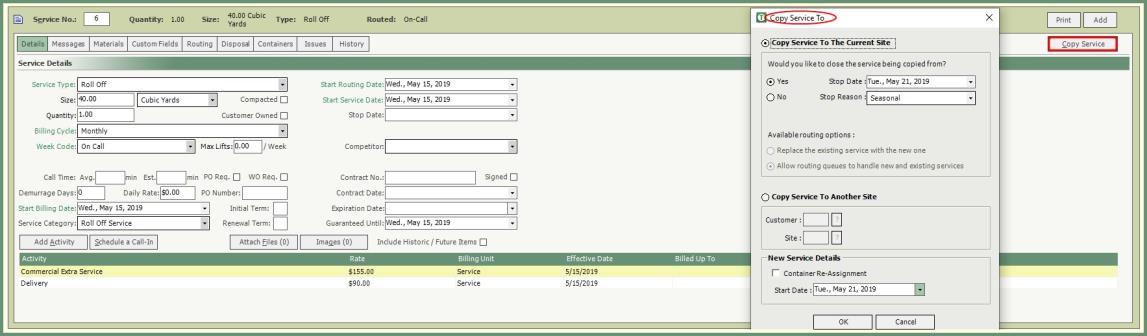
- Recall the service to be copied.
- Click Copy Service.
- Select Copy Service Option.
- Copy Service To The Current Site: Next available service number for the current selected site will be created.
- Select Yes or No to close the service being copied from. If Yes, select the Stop Date and Stop Reason.
- Copy Service To Another Site: Copies the current selected service details to a new service on a different site. Select the Customer and Site to copy to.
- Select Container Re-Assignment if applicable.
- Select Start Date for the new service.
- Click Ok.
- Add or Modify service fields for the new service as needed.
- Click Save when finished.
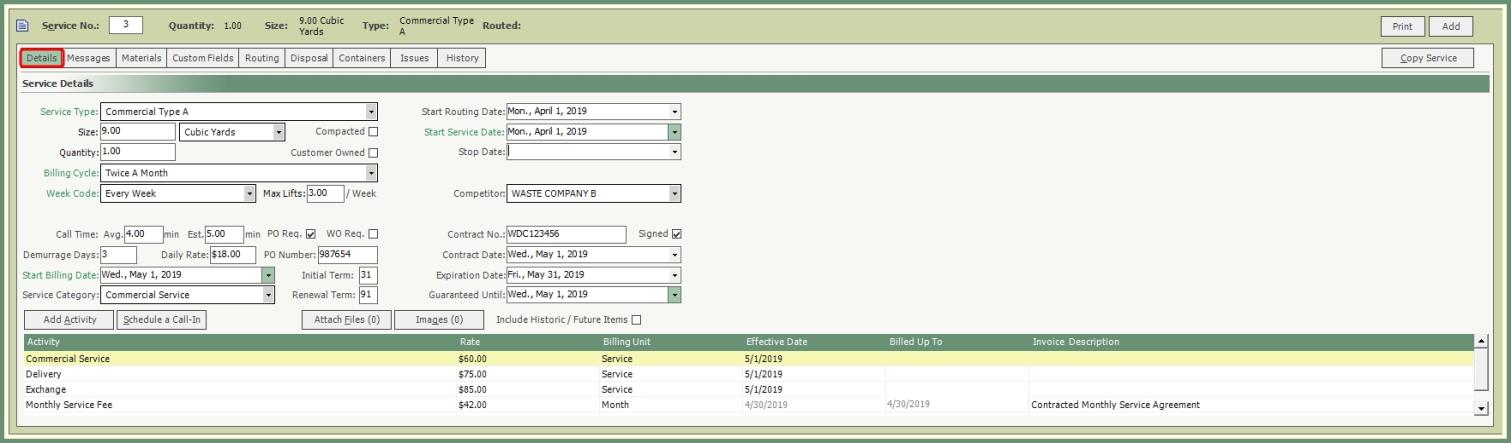
Service Type: The Service Type is based on the type of service you provide to your customers. Service Types are used to associate services with routes, calls, etc.
Size: A numerical value which is combined with a Unit of Measure to give you the size of a container or service.
Quantity: Stores a numeric value, up to 5-digits and 2 decimal places, which represents how many items exist for this service.
Compacted: Indicates if the contents of a container or service are compressed.
Customer Owned: Indicates if the container belongs to the customer.
Billing Cycle: Drop down selection of pre-defined billing cycles. Select which billing cycle applies to this service.
Week Code: Routed service frequency by On , or .
Max Lifts/Week: Maximum number of lifts per week.
Call Time Avg. min: Average call time minutes. Typically used with Route Modeling.
Call Time Est. min: Estimated call time minutes. Typically used with Route Modeling.
PO Req.: Requires a purchase order number.
WO Req.: Requires a work order and will be assigned will all scheduled and call ins.
PO Number: Purchase Order number.
Initial Term: 2-digit numeric field for the initial contract term days.
Renewal Term: 2-digit numeric field for the renewal contract days.
Demurrage Days: Number of days with inactivity to calculate Demurrage charges. See more in Generate Demurrage Charges
Start Billing Date: Date to start calculating period charges to be billed.
Service Category: Optional selection of pre-defined .
Add Activity: Add pre-defined activities for this service.
Activity Grid: Existing activities, rates, billing units, effective dates, billed up to dates for invoices activities and open invoice description field.
- Include Historic/Future Rates will display current, upcoming and past activity rates by effective date.
Schedule Call In: Opens the Schedule Call In window and pre-populates with Customer/Site/Service information. .
Attach Files: Add, View, Scan, Remove and Email files and/or URL to be attached to this service.
Images: Add or View images associated with the service, customer and site.
Start Routing Date: The date the service can be routed as of.
Start Service Date: The date your company will begin the service.
Stop Date: The date the service is discontinued.
Stop Reason: The reason the service is discontinued. Reinstate date can be selected for seasonal stop reasons. See Stop and Suspend Reasons.
Competitor: Pre-defined .
Contract No.: Text field to store the contract reference for this service.
Signed: Select if the contract is signed.
Contract Date: Date of contract initiation.
Expiration Date: Date of contract expiration.
Customer Explorer: Customer Details